Web Map Services (WMS) are publicly available geospatial datasets that comply to an open protocol, allowing many different types of applications to consume them. Examples of these services can be found on the OpenLayers Wiki. One great thing about QGIS 2.0 is that adding WMS and WMTS (time enabled WMS) data layers has been simplified to clicking on a single Add Data button! Just go to the Manage Layers Toolbar, and click on the double angle bracket >> to show all the options, then click on the ADD WMS / WMTS button
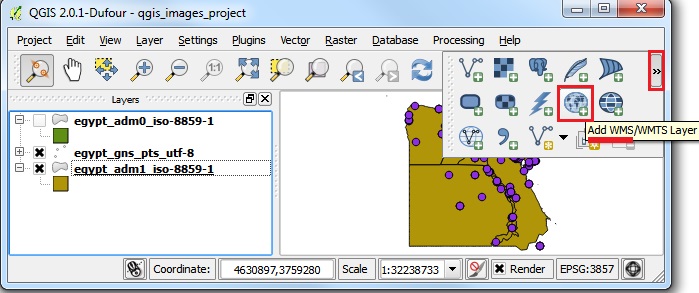
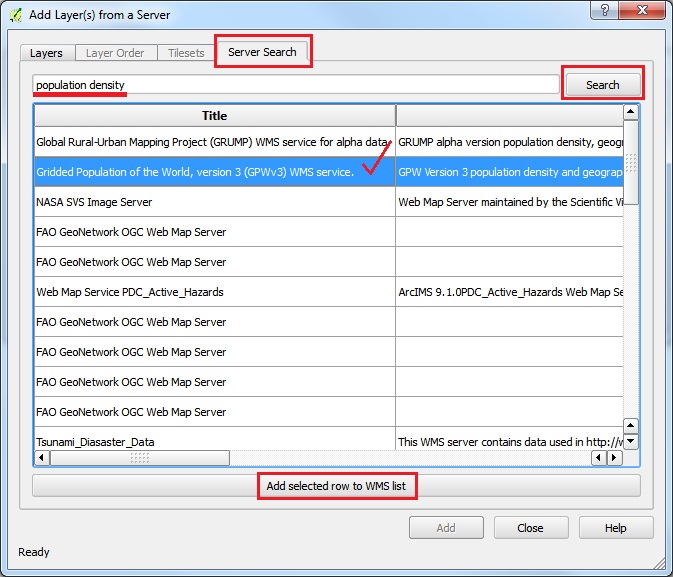
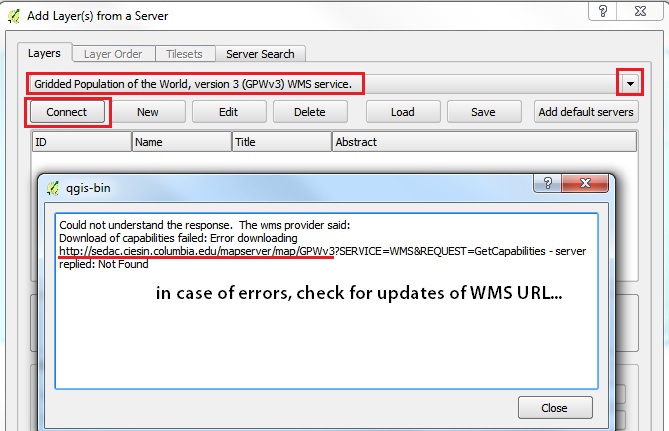
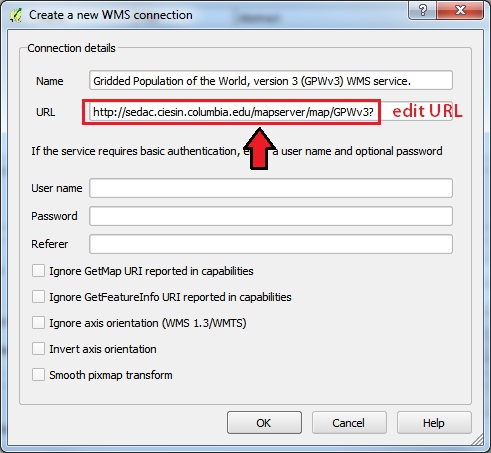
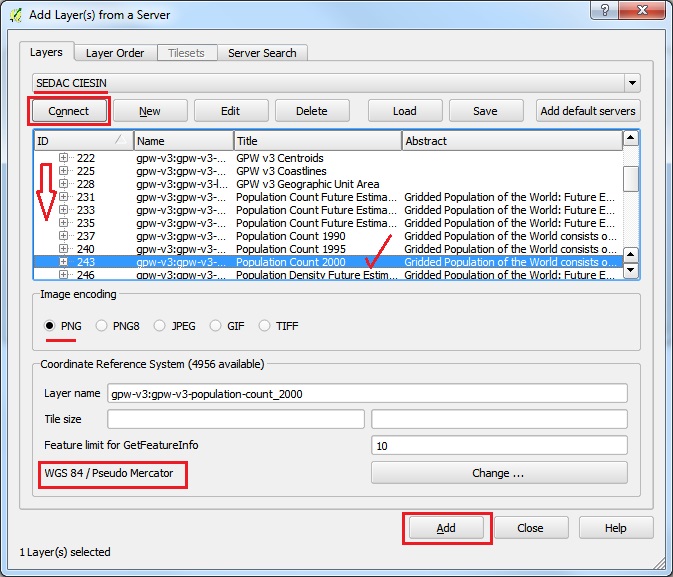
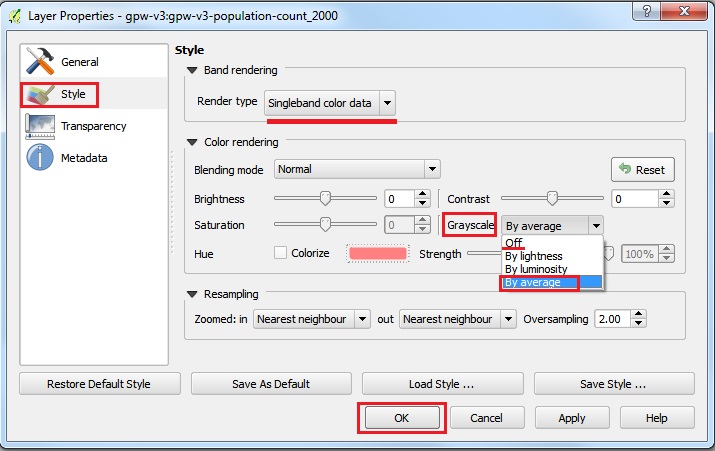
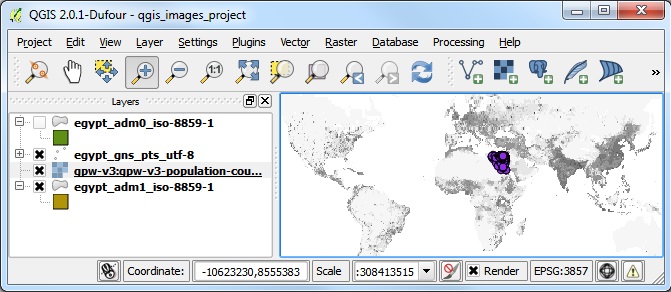
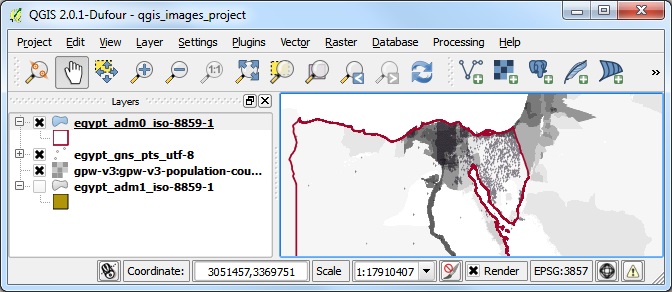
See also IMPORT from GoogleMaps KML tutorial.
|
