Working with TOOLBARSRight-click on empty gray part of TOOLBAR area
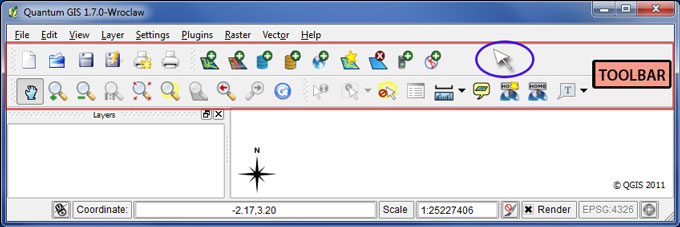
you will see the available TOOLBARS list
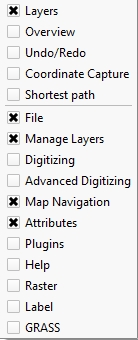
Uncheck all the toolbars except LAYERS, MANAGE LAYERS, and MAP NAVIGATION
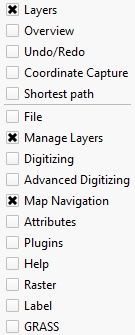
You will see fewer buttons on the TOOLBAR AREA
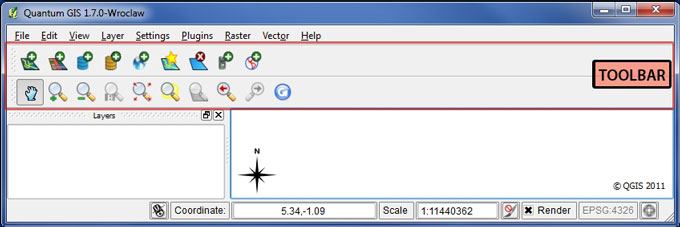
Click on the TOOLBAR handle (gray dots on left edge) to enable MOVE control
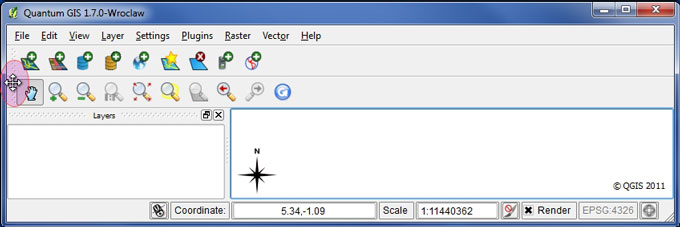
Drag the TOOLBAR handle to any open space on TOOLBAR AREA and let go
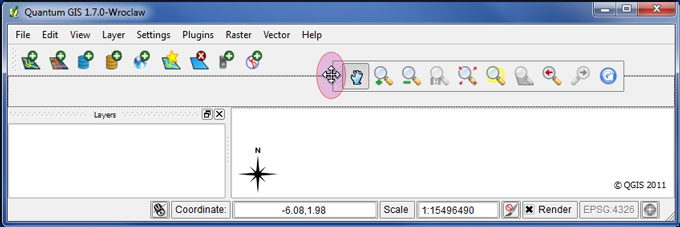
Now right click on the TOOLBAR area and uncheck the LAYERS toolbar, you will see the LAYERS toolbar hidden and the MAP AREA expand to the width of the window
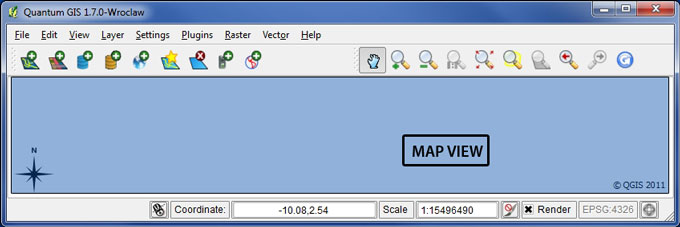
Right click on the TOOLBAR area and check the LAYERS toolbar to turn it back on
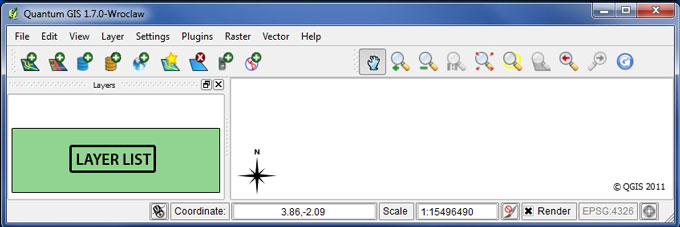
You can now turn ON and OFF the toolbars you want to use, and reposition them in the TOOLBAR AREA, as well as HIDE or SHOW the LAYER LIST toolbar. Instead of right-clicking on the TOOLBAR area, you can access the same functions from the Menu: VIEW | TOOLBARS
Now proceed to the section on PAN, ZOOM, IDENTIFY
|
